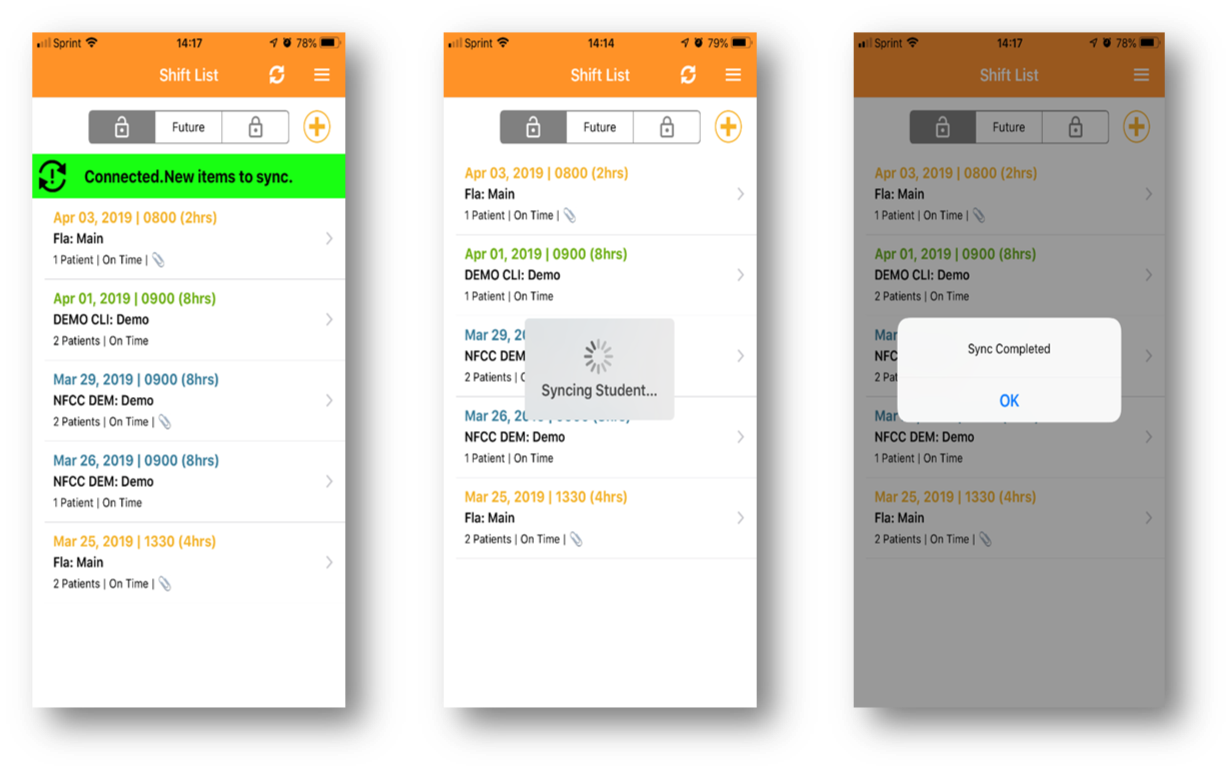Fisdap Student Tutorial: What are the offline capabilities of the mobile app?

Whether you are on WiFi, cellular data, or stranded on the side of a rural highway with no connection, you can still document a patient encounter with just a few taps on your mobile device. When connected to WiFi or cellular, changes will be saved to your account.
Using this feature, you are able to enter skills and patient care information, add attachments to your shift, and let your instructor complete the Preceptor Signoff on your shift or patient while offline.
Note: Your instructor is only able to use the Signature function when doing the Preceptor Signoff while Offline.
When you are offline, you will see one of two notes:
- No Internet Connection. No new items to sync.
This note indicates that you do not have any information to sync and you can start documenting a shift. - No Internet Connection. New items to sync.
This note indicates that you have started to document the shift and clicked save, but need to sync once you have Internet connection.
Android
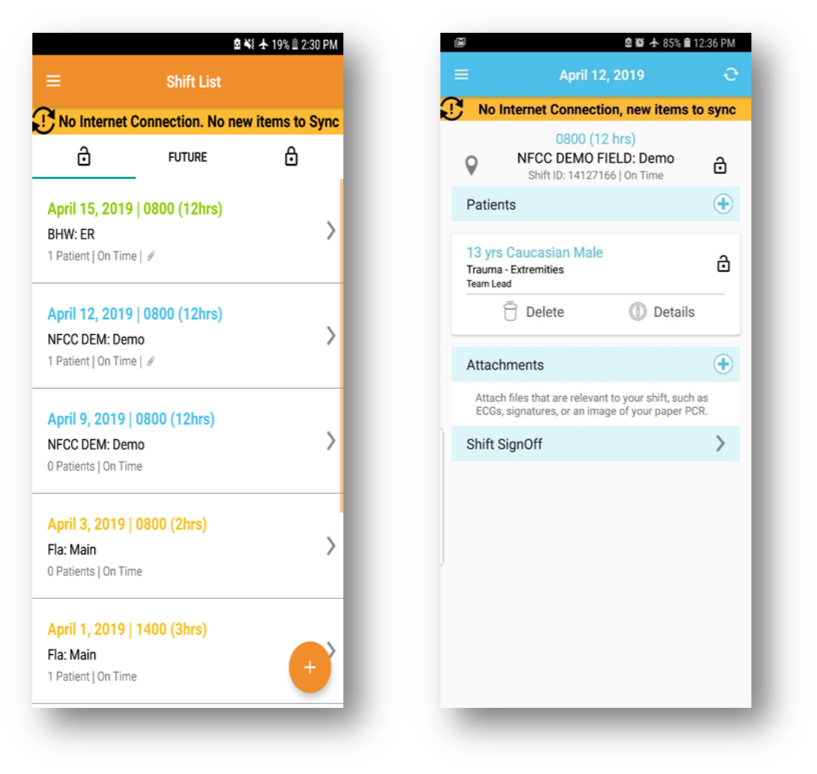
iOS
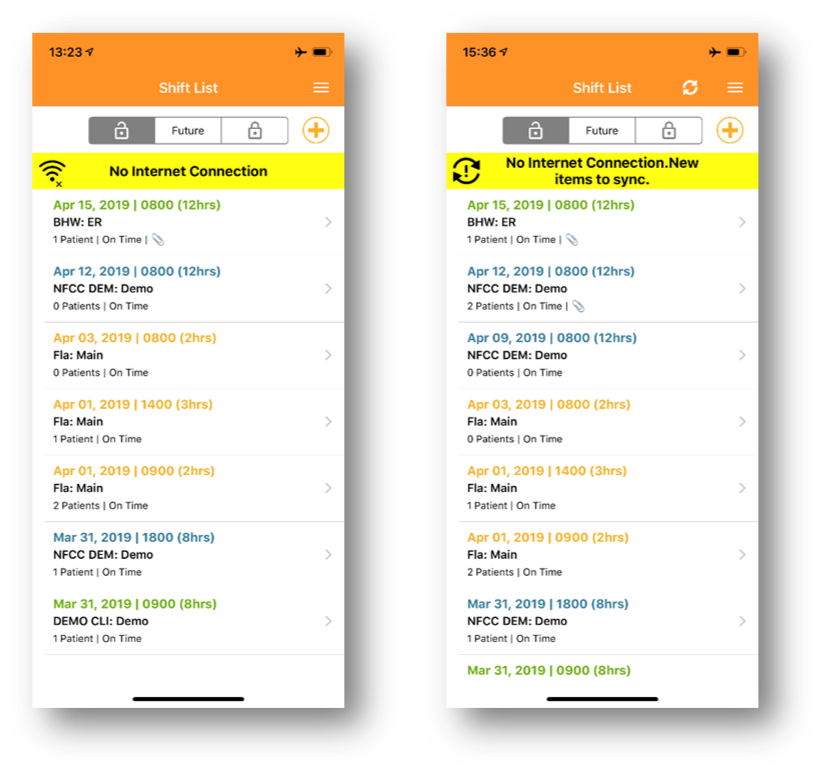
Once you have a connection, click the sync icon ![]() to save your information. Once you see the "Sync Completed" message, click OK. The shift is now saved and can be edited if needed.
to save your information. Once you see the "Sync Completed" message, click OK. The shift is now saved and can be edited if needed.