Fisdap Instructor Tutorial: How do I cancel a shift?
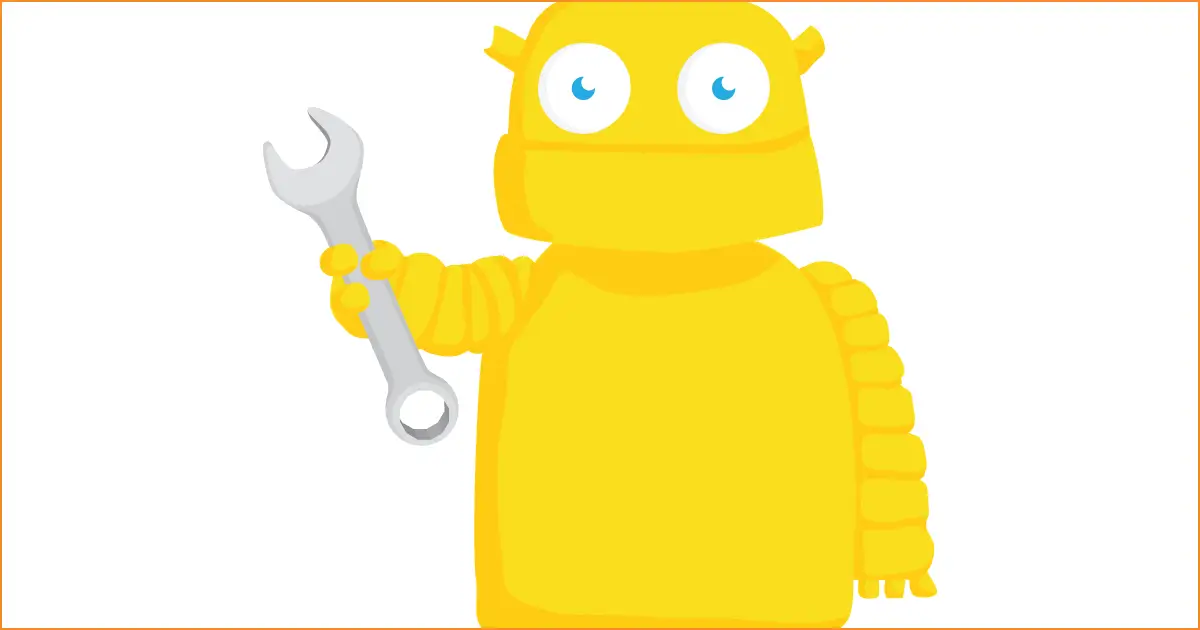
Canceling, or deleting, a shift will remove the shift from the schedules of any students that were signed up for that shift. Deleting a shift will also remove all information associated with the shift, including shift history and any student Skills Tracker data that may have been entered.
To delete a shift:
- Go to the orange Shifts tab.
- Click on the Schedule link.
- Click on the shift you want to cancel.
- Click on the Delete button.
If this shift takes place in the future and is part of a repeating series, you will need to choose whether you want to delete Just This Shift or Multiple Shifts in the Series .
• Just this Shift - deletes only the single shift that you have selected.
• Multiple Shifts in the Series - deletes shifts in the series that take place on the dates you select from the calendars beneath it. (By default, the calendars will select shifts that fall on or after the date of the shift you have selected, but you can select and deselect shifts by clicking on each date or using the date pickers to select a range.)
5. Click the Continue button to save changes. If students, instructors, and/or preceptors were scheduled for that shift or group of shifts, they will receive an automatic email alert from Fisdap notifying them that their shift was canceled.
