Skills Tracker
Frequently Asked Questions
To figure out why you may be getting credit for observing Team Leads rather than performing them, use the Observed Team Lead Report.
- Go to the orange Reports tab.
- Click on the Workbench link.
- Find and click on Observed Team Lead Report.
- Choose the date range and desired hen click Display Report.
The Observed Team Lead Report can also be a great resource when students are concerned about why they aren't getting credit for performing skills.
Many schools, especially if they are using the National Standard Curriculum goals as a guide, require students to perform the patient exam and the patient interview (collectively known as the comprehensive assessment) to get credit for performing the Team Lead. This report identifies shifts where students did not perform the Team Lead, patient exam, and/or patient interview.
If you are not getting credit for performing the team lead, it may be because you indicated that you observed the patient exam and/or interview--and not entered suggests you skipped that section of data entry.
Hint: look for the orange diamond ![]() in the Skills & Patient Care data entry form to indicate what information is critical for your National Standard Curriculum goals.
in the Skills & Patient Care data entry form to indicate what information is critical for your National Standard Curriculum goals.
If you wish to change anything because your data was recorded improperly, you will need to ask an instructor to open the shift if it has been locked.
The only way to change data for a locked shift is to ask an instructor to unlock it for you. Fisdap staff cannot unlock shifts.
Fisdap offers electronic preceptor sign off. This tool gives your preceptors the opportunity to verify the shift and patient information as well as provide a quick evaluation. You can also complete a self-evaluation. Your preceptor will receive directions from your instructors about how to sign off, but you can expect that the preceptor will either type in their unique Fisdap username and password or give their electronic signature.
The preceptor sign-off form can be accessed from the Skills & Patient Care section on a per run or assessment basis.
Fisdap Student Tutorial: Entering Skills on Clinical and Field Shifts
You can fill out many evals (short for "evaluation") for each of your shifts. Fisdap provides evaluation forms for team lead, preceptors, and sites. Evals serve as a way for you to give a qualitative assessment of your shift.
Also, particularly in the lab environment, you can fill out evals for all the NREMT skill sheets. In other words, online documentation for all the skill stations you practice in the lab.
To fill out an eval:
- Go to the Shift Evalutation section of your My Shift page.
- Select the eval you want to enter.
- The eval will pop up in a new window.
- Complete the eval as directed and save by clicking Submit and close.
- If you want to fill out another eval just like the one you finished, you can select Submit and start new.
Fisdap Student Tutorial: Entering Skills on a Lab Shift
To chart your progress:
- Go to the orange Reports tab.
- Find and click on the All Reports tab.
- In the dropdown menu that defaults to "All categories," select "Goals."
- Choose one of the reports – Airway Management, Graduation Requirements, or Lab Practice
- Choose all of the information you want to include in the report: select goal set, select shift information (date range, location, patien type, status "All"), slect ALS definition.
- Click Go to display the report.
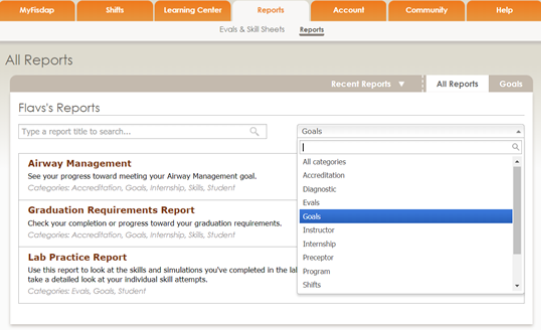
You can also se a great view of your Goals Report from the MyFisdap page, under Goals. There you can find: Lab Goals, Graduation Requirements, Airway Management. To view the full report, click on the right bottom corner of each picture/report.